Apple iPads are used in thousands of classrooms nationwide and are an indispensable educational tool. However, did you know your device has many great accessibility features to support you and your child?
Today I’ll discuss three of the key features that help pupils who are visually impaired and need a bit more assistance with their sight. Here are the topics:
VoiceOver
VoiceOver is a gesture-based screen reader that enables you to use your iPad even if you can’t see the screen. VoiceOver gives audible descriptions of what’s on your screen — from battery charge percentage, to caller identity, to the name of the app your finger is on.
When you touch the screen or drag your finger over it, VoiceOver speaks the name of the item your finger is on, including pictures (icons) and text. You can use VoiceOver gestures to interact with buttons or links.
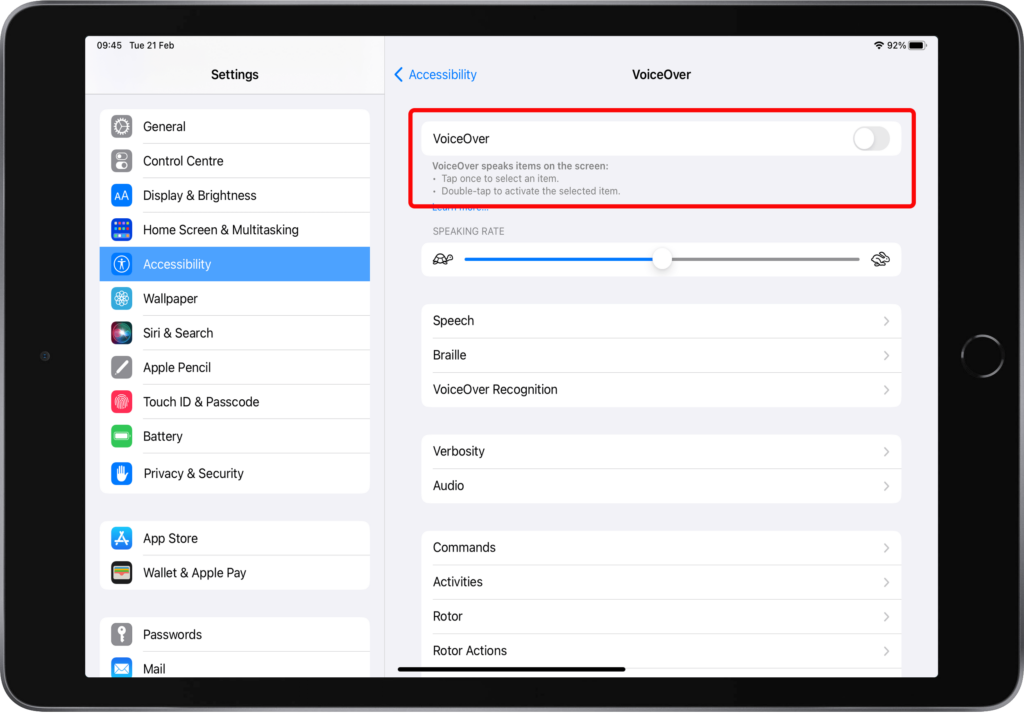
Zoom
Zoom can be used to add a magnifier to your screen. You can enable this at Settings ![]() > Accessibility > Zoom
> Accessibility > Zoom
Now, double tapping with three fingers anywhere on the screen will bring up the magnifier. To adjust the strength of the zoom, tap the oval at the bottom of the Zoom window.
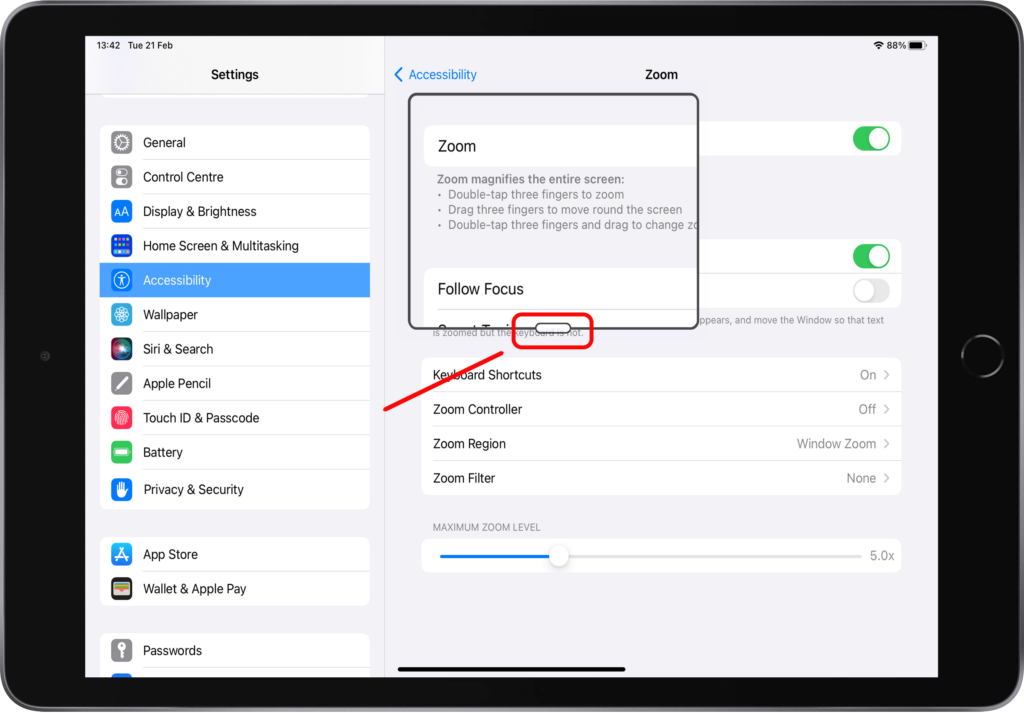
If you have difficulty launching zoom or you use it a lot, you can use the Zoom controller. This will place a virtual button on your screen that you can press anytime. The button will appear when you’re actively touching your iPad screen but fade when not in use to reduce distractions.
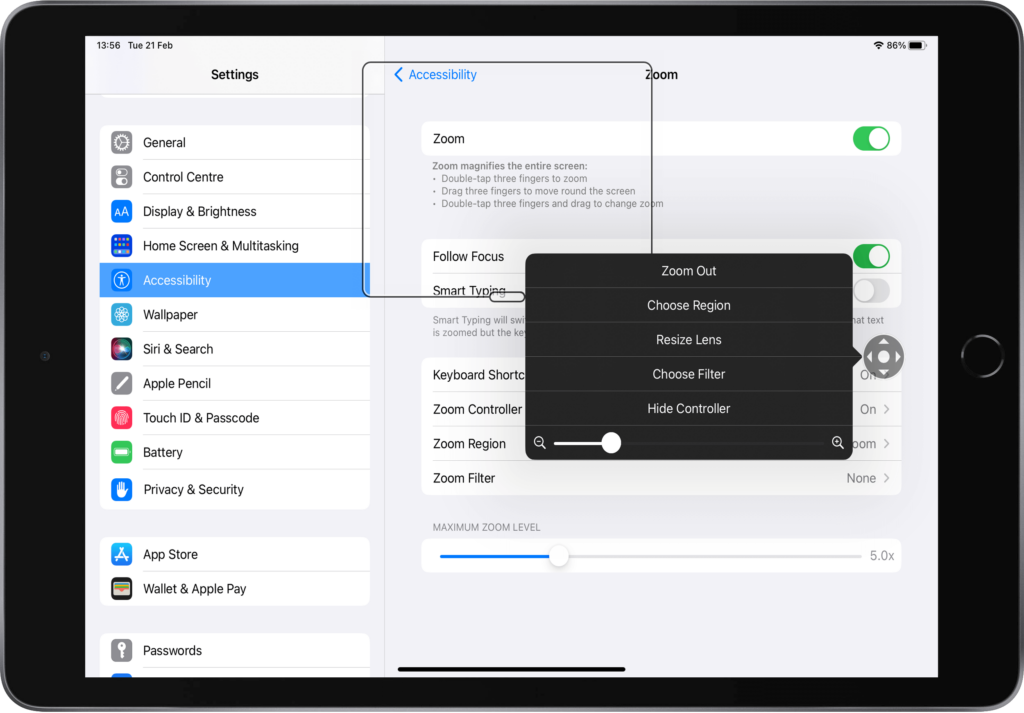
Magnification
Magnification allows you to use your iPad as a magnifying glass alternative to make objects around you look bigger. This is extremely useful for reading small text, but the filters will also help you separate colours if you have an impairment, such as colour blindness.
If your iPad has a Home Button, such as the iPad 7th generation, then you can enable Magnification in the Accessibility menu so that it is enabled whenever you press the Home Button three times. If your iPad does not have a Home Button, such as the iPad 10th generation, you can use the native app.
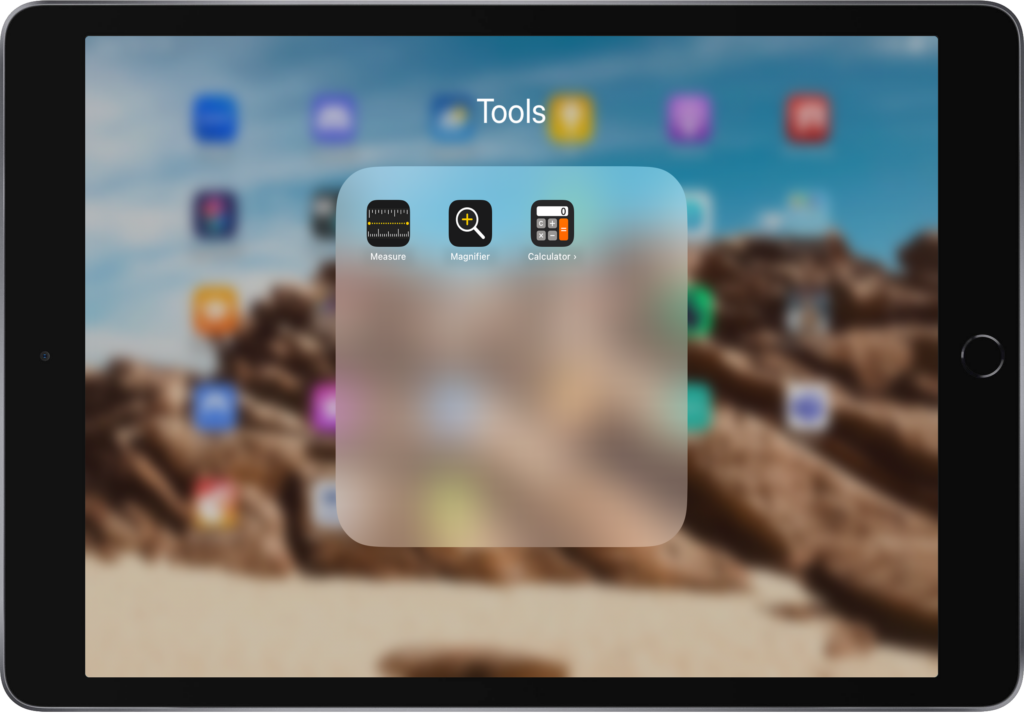
Where else to get help with making a device accessible for your child
Familyfund has an excellent webpage along with some really insightful videos that will help you customise your child’s iPad so that it’s very accessible and supports them in the best way possible. We recommend that you check them out.
And for any repairs or services, please don’t forget to get in touch.
